We’ve expanded the ability to keep track of contacts in the contact module. You now have the option of getting a unique email address (per user, per domain) that you can use to insert notes directly from your email into a contact entry in the contact module. You’ll find this new feature integrated into your contacts module. (This feature previously needed to be enabled, that is no longer the case.)
You can copy the email address provided or download the vCard for easily entering it into your mail client. Your unique email address appears on the bottom of every contact’s page.

Don’t share your email address, and be sure to label it with the domain if you add it as a ‘contact’ in your address book. This helps if you have multiple domains!
You can use this new email address in several ways to get your correspondence into the contact module as a note on a specific contact. This contact should exist in your contact module already.
- BCC your email notes address when you send a contact an email or respond to a lead from your website
- TO: contact@domain.com
BCC: your_email_notes_address@domain.com
- TO: contact@domain.com
- Place the contact’s email address as the first line of the email content when forwarding or writing a note in your email on the go to your email notes address.
- TO: your_email_notes_address@domain.com
EMAIL CONTENT
contact@domain.com
Information you are sending as a note
- TO: your_email_notes_address@domain.com
- Place the contact’s email address as the subject of the email you send to your email notes address. Make sure the email address has spaces on either side if it is not the only item in the subject line.
- TO: your_email_notes_address@domain.com
SUBJECT: contact@domain.com - TO: your_email_notes_address@domain.com
SUBJECT: relocation contact@domain.com - TO: your_email_notes_address@domain.com
SUBJECT: contact@domain.com seller
- TO: your_email_notes_address@domain.com
To quickly send a contact email and BCC your email to notes email address, you can click on “Email This Contact” or the “letter” icon on the top right of the dakbar. If you have your browser set up to open your email client, clicking that button will open up a blank prefilled email with the contact’s email address and your unique email to notes email address.
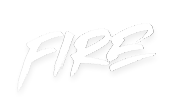 your other subscriptions
your other subscriptions

