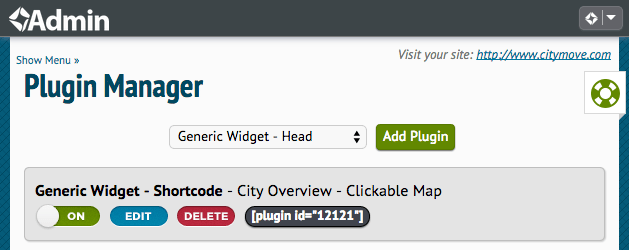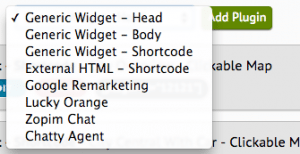It happens all the time. A Dakno client will see a cool tool they want to integrate on their site but they aren’t quite sure to how to add it. This post will help walk you through the process to plugin play these neat tools with your Dakno Admin.
Say you are surfing the web and you see a website that offers a service that can be integrated with your real estate website. No doubt, they’ll provide you with a snippet of code you can embed on your site. And this code is usually a meta tag (used to verify ownership) or a script (used to display something). With your Dakno Admin, we offer a method to easily add these snippets to your website via the Plugins Module, and in specific instances, via the Settings Module (Google Conversion Tracking).
Getting Started
Adding a plugin is relatively simple. Visit the Plugin Module in DaknoAdmin and select an option from the dropdown. I’ll describe the main options further down.
Once you’ve selected a plugin type, click “Add Plugin”. The page will reload and you can then edit your plugin. Click on the “Edit” button for the plugin you’ve selected. You’ll have two boxes to fill out. The first one will be for the plugin description. This will allow you to find a plugin quickly, so be sure to describe it well. The second will be for the content. After you’ve got these to where you like them, click “Save” and then flip the off switch to on. The on/off switch allows you to turn off plugins on the fly regardless of what type they are. If you’ve added a head or body widget (or one of the specifically named ones like Zopim Chat), you don’t need to do anything else.
<Head> Plugins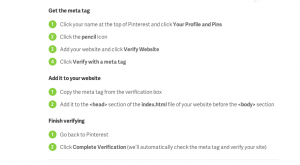
Perhaps you’re a big fan of Pinterest and need to verify your site with them and you like keeping track of your traffic in any possible way. Maybe you need to quickly verify that you own your website. From Pinterest to Google to Bing, these services typically offer a few different methods of verifying ownership. The options can include meta tags, CNAME records, TXT records, and more. For those that utilize Dakno Admin, we’ve made it easy to add a meta tag to your site via the Plugins Module. Meta tags belong in the head portion of your website, so you would select “Generic Widget – Head” to add a meta tag.
Meta tags aren’t the only bit of code that can go in the Head. Other services may provide scripts in order to build stats or provide a widget that specify that they need to go in between your Head tags, or right before the close </head> tag. These are also added via the “Generic Widget – Head” option. Google Analytics is an example of one such service that is placed in the <head> section.
<Body> Plugins
If a plugin doesn’t go into the <head> section, it may request that you place it right before the close <body> tag. The option “Generic Widget – Body” allows you to do that. Many chat plugins and tracking plugins request that you place them in the body.
Your Wrapped Subdomains
You’ve added these services to your main site, but what about your blog or search? The majority of the time these sites are simply subdomains of your main website. That means these codes should work seamlessly on these sites if they use the same design as your main website. If you use Google Analytics, for example, it’ll already be on your blog if it’s on your website.
Create Your Own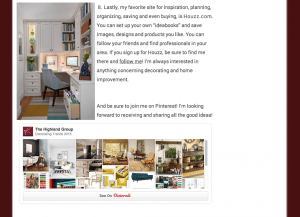
Need a script for a specific page(s) but you don’t want to add it to your whole site? It may be easier to simply add the code to a “Generic Widget – Shortcode” and drop the provided shortcode into the WYSIWYG editor wherever it is needed. It can be one page or multiple pages. Either way, managing your scripts within the plugin manager helps keep them from accidentally being deleted or modified.
Repurpose Your Pinterest Boards on Your Website
A great example of using a “GenericWidget – Shortcode” would be to embed one of your Pinterest boards to a web page. If you aren’t sure how to embed your Pinterest boards to your Dakno website or WordPress blog, you can follow these handy steps here!
Creating a new page focused on design ideas plays well to what Bobby wrote about based on his recent intel from Google. His post offers numerous interior design-based keywords associated with real estate that agents need to consider especially when showing value to millennial site visitors. Checkout Bobby’s recent Dakno Blog post here.
There are other uses for shortcodes as well. Perhaps you have a tally of how many total homes you’ve sold on a few pages. If you use a shortcode to manage this number, you only have to change it in one place and it’ll be updated automatically on all pages.
I Ain’t Got Time For That!
If at this point you are saying; no way Jose’, I don’t have time for this and I’m not doing all of that to add my cool tools and repurposed content to my site! If that’s you, no worries. For clients on our new Plus, Pro or Premium Monthly Marketing Packages, we will take care of this type of work for you!
This is the first of a series where we’ll go into detail about various parts of Dakno Admin. Let us know if you’d like us to focus on a specific module in future posts.
Michelle