Want to know how to get one of those custom “tabs” on your Facebook fan page? Just follow these simple steps. And if you get stuck, you can always hire us. 🙂
I am assuming that you already have a fan page. If you don’t then you can create a Facebook fan page by going here.
Creating a Custom Tab Within Your Fan Page
Step 1: Add the Static FBML Application to your page
The trick is in an app called Static FBML. Since your already here on Facebook, just go over to this page (don’t worry, it will open up in a new window so you can continue to follow the directions). Once your on the page, look for a link in the top left corner that says “Add to my page.”
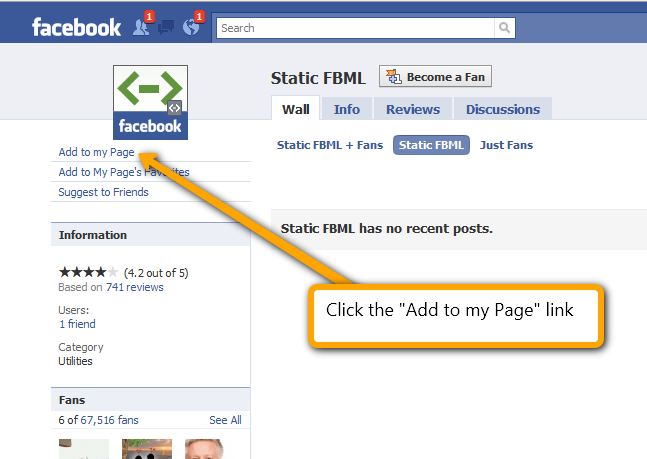
Once you click the link, a popup window will appear that list all of your current apps and pages. Simply select the page you wish to have the custom tab and click the “Add to Page” button.
 Once you have added the application to the appropriate page (or pages) simply click the close button. Once you have closed the pop up box, it’s time to jump over and edit your page. Simply click this link to see a list of all the pages you manage. On this page, click the “Edit Page” link beside the appropriate fan page that you wish to edit.
Once you have added the application to the appropriate page (or pages) simply click the close button. Once you have closed the pop up box, it’s time to jump over and edit your page. Simply click this link to see a list of all the pages you manage. On this page, click the “Edit Page” link beside the appropriate fan page that you wish to edit.
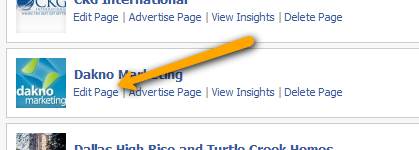
Next, scroll down until you see the FBML application and click the edit link.
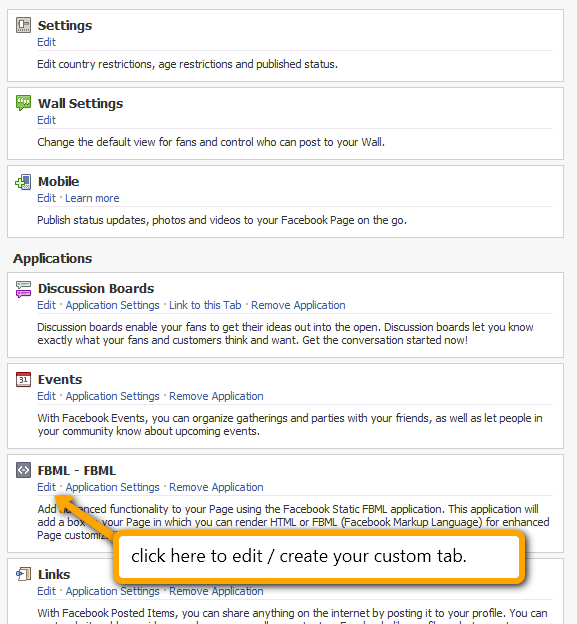
Don’t worry, we are almost finished. When you click edit you will see two places to enter in content. The first is labeled “Box Title.” This is actually what site visitors will see as the tab name. The box below (FBML) is the contents of the tab. Now I know what you’re thinking. What the heck is FBML. Don’t worry, it’s very similar to HTML. Don’t know HTML? You still have a solution. We’ve created a simple page that will allow you to build your fan page and then convert it to HTML. You can then grab the code and paste that right into the FBML section. Of course, if you still need help, you can can always contact a professional.
Once you have the appropriate content for your custom tab. simply click save.
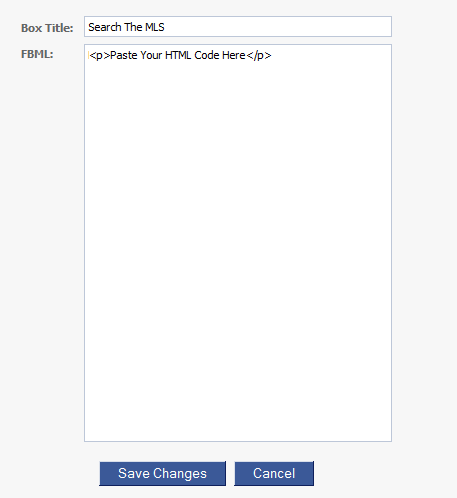
Now that you have your custom tab ready, you simply need to go to your fan page and activate it. To do that just go to your fan page, click the “plus” button to the right of your tabs, and then click your new custom tab.
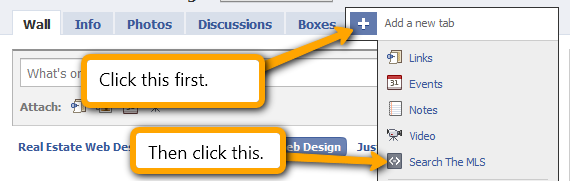 Congratulations! You now have a custom tab! If you are not happy with the way it looks, simple click the “edit page” and follow these instructions to edit your tab. Keep editing until you have the desired content on your custom tab.
Congratulations! You now have a custom tab! If you are not happy with the way it looks, simple click the “edit page” and follow these instructions to edit your tab. Keep editing until you have the desired content on your custom tab.
Fan Only Content
Now some may be wondering. “What if I want to have content on that tab that is only visible to fans?” After all, if you were not a fan of Dakno, then you wouldn’t even be seeing this content. Well, that’s possible, it just takes a little more code. Jump back into your edit screen where you edit the HTML contents of your fan. You will need to “wrap” your “fan only” content with the following code.
<fb:fbml version=”1.1″>
<fb:visible-to-connection>
</fb:visible-to-connection>
</fb:fbml>
Here is an example.
This content is visible to both fans and non-fans <fb:fbml version="1.1"> <fb:visible-to-connection> This content is only visible to fans! </fb:visible-to-connection> </fb:fbml>
Need inspiration?
Need inspirational ideas on what to include on your custom tab? Check out these Dakno fan pages with custom tabs!
Facebook Fan Page for Living on the Hudson
Facebook Fan Page for Linda Craft & Team
Facebook Fan Page for Miami Beach, FL Real Estate
Facebook Fan Page for Monica & Kevin McNamara
Facebook Fan Page for Heritage Wake Forest
Comment and Leave Your Facebook Fan Page Link!
Once you create your Facebook Fan page custom tab, be sure to leave a comment and include your link so we can all check it out!
Until next time,
Brad

Thanks for the detailed information. It certainly helps to have screenshots to be more specific and to avoid any confusion. I will be adding tabs later in the week, but in the meantime feel free to check out my fanpage and make suggestions http://www.facebook.com/pages/Maui-Real-Estate-Search/300656438960
This a wonderful tutorial, easy to follow and very helpful. Thank you so much!
-E.Russell
Hi,
You wrote ” We’ve created a simple page that will allow you to build your fan page and then convert it to HTML.” Where is that simple site, please? I can’t find it.
Best,
ZM